The Internet is one of the cost-effective ways to build a quality list of targeted sales leads. Buying or renting a list can be expensive and you can never be sure if you are getting the exact customers you want. Also, there is the issue of outdated contact data since contact information may change over time.
The Internet has many sources of free-leads. Online directories (such as YellowPages.com and SuperPages.com), association websites, membership directories, White Pages, MLS listings, etc. are some of the sources that you can use to build a list of prospects for e-mailing / tele-calling.
ListGrabber allows you to quickly capture contact details of prospects from all the above online sources and automatically add them to your database (Excel, Outlook, etc.)
So, stop wasting money on expensive lists. Use ListGrabber and see how it directly helps you sell more.
Download the 10-day trial version of ListGrabber today.
Effective Marketing Strategies and Tips. eGrabber tools for Sales and Marketing professionals. Marketing tools reviews.
Showing posts with label capture contacts from web. Show all posts
Showing posts with label capture contacts from web. Show all posts
Tuesday, September 22, 2009
Wednesday, August 12, 2009
How to Export Address Listings to Excel
If you are a sales/marketing professional spending hours and hours to manually export address listings from the website of your interest to your database, then ListGrabber is the perfect solution for you.
ListGrabber helps you to export address listings from multiple web pages and transfer them to your database in just a few seconds. ListGrabber helps you to save a lot of time and resources.
Using ListGrabber, you can export address listings from online directories, scanned lists, web pages, word documents, etc. into ACT, GoldMine, Microsoft Outlook, Microsoft Excel, etc.
For a free trial, Click export address listings to Excel
For example, let us see how we can quickly export address listings to Excel.
Step 1: Launch any online web directory and search for leads.
Step 2: Select the address listing in the results page and click the Microsoft Excel icon on ListGrabber toolbar.
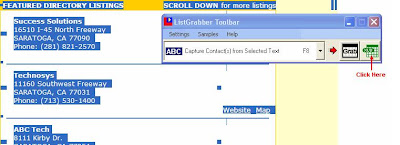
A ListGrabber – Capture Settings dialog box is displayed.
ListGrabber automatically detects the source and displays it in the Select Settings to use field.
Click Proceed.
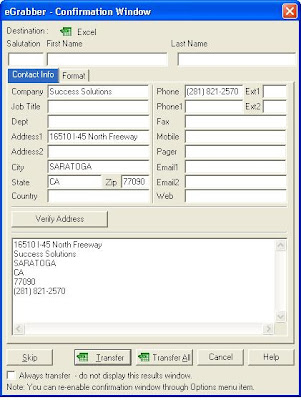
An eGrabber Confirmation Window is displayed. You can verify the address and other contact details in this window.
Click Transfer All to export the address listing to Microsoft Excel.
The address listing is instantly exported to Microsoft Excel in the CSV format.
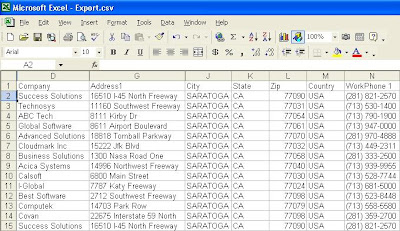
ListGrabber helps you to export address listings from multiple web pages and transfer them to your database in just a few seconds. ListGrabber helps you to save a lot of time and resources.
Using ListGrabber, you can export address listings from online directories, scanned lists, web pages, word documents, etc. into ACT, GoldMine, Microsoft Outlook, Microsoft Excel, etc.
For a free trial, Click export address listings to Excel
For example, let us see how we can quickly export address listings to Excel.
Step 1: Launch any online web directory and search for leads.
Step 2: Select the address listing in the results page and click the Microsoft Excel icon on ListGrabber toolbar.
Note: To add Microsoft Excel icon to the ListGrabber toolbar, click on the ListGrabber toolbar. Under Options, click Transfer Setup and select Excel and click Show on ToolBar.
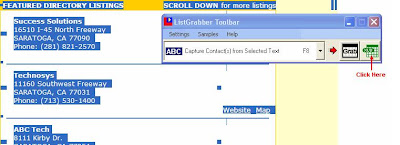
A ListGrabber – Capture Settings dialog box is displayed.
ListGrabber automatically detects the source and displays it in the Select Settings to use field.
Click Proceed.
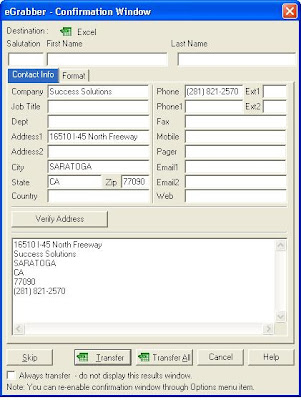
An eGrabber Confirmation Window is displayed. You can verify the address and other contact details in this window.
Click Transfer All to export the address listing to Microsoft Excel.
The address listing is instantly exported to Microsoft Excel in the CSV format.
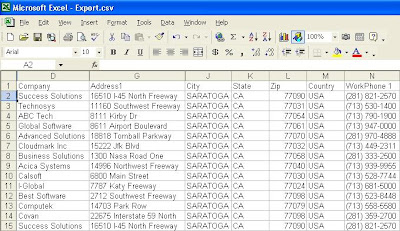
Subscribe to:
Comments (Atom)