ListGrabber helps you to instantaneously extract contact information from online directories like Smart Pages, infospace, Yahoo Yellow Pages, superpages, etc and transfer to your destination application.
To capture contacts from online directories,
Select any online directory and highlight the contacts you want to transfer.
If you want to transfer all the contacts in the page, Choose the Select All and Capture Contact(s) option from the Source drop-down list on the ListGrabber toolbar.
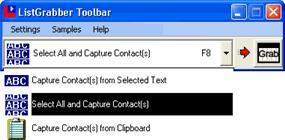
Click the Grab button on the ListGrabber toolbar.

- Click Proceed to transfer the contacts to ListGrabber Grid. A progress bar displays the transfer process.
Click the "Options" button on the ListGrabber Grid toolbar to set up the transfer options.
Then, select the records that you need to transfer to the destination application and click the "Transfer Selected" button.
If you want to transfer all the records, click the "Transfer All" button.
Use the coupon code "LG20BLG" to get 20% discount on ListGrabber.



