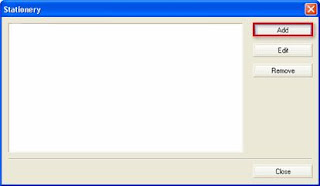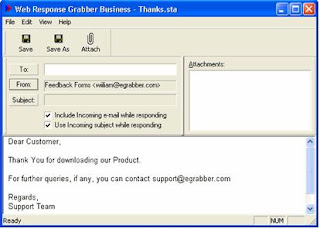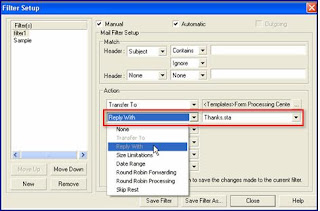InsideSales.com and Omniture conducted a survey to keep track of lead response and nurturing strategies of 700 different companies. The survey found:
● Average email response time: 19 hours, 31 minutes
➔ Optimum response time should be within the first hour
● Average phone response time: 36 hours, 57 minutes
➔ Optimum phone response time should be within the first five minutes
● How many companies even responded?
➔ Only 47.3 percent responded via email, and just 7.5 percent responded via phone!
According to InsideSales.com Web-generated leads decrease effectiveness by over 6x in the first hour. Responding immediately to a web lead is of paramount importance for any marketing or sales professional because you never know which lead would be your prospective customer. As customers always expect a quicker response, prompt follow-up of leads is very vital for any business.
Typically, marketing and sales professionals receive multiple leads on a daily basis. They spend most of the time manually creating lead database, distributing leads and responding to each lead.
Manually keying in the lead information and distributing the leads to the sales person is a cozy mistake because the manual routing of leads results in delayed response to form submissions. And the leads lose its effectiveness in the first few minutes. This manual process should be automated so that the leads are distributed automatically to the appropriate sales person based on the customer profile. This is where eMail-Lead Grabber, a powerful web lead processing software, comes in as a handy tool.
eMail-Lead Grabber is a web lead processing automation solution. eMail-Lead Grabber automatically downloads the email leads from multiple email sources(Pop3,Outlook, Goldmine), captures the form details and transfers them to your lead database. eMail-Lead Grabber can process orders, web inquiries, web response forms or any sorts of forms. eMail-Lead Grabber automates the distribution of web leads to the appropriate sales person. eMail-Lead Grabber also sends personalized auto response emails and automatically schedules a follow-up whenever a prospect fills up an inquiry form on your website.
Use eMail-Lead Grabber to automate the manual web lead processing. Spend more time on closing sales and be more productive like never before. A must have tool for every lead manager to efficiently and effectively attend to lead email management.
To download click here
Also try eMail-Lead Grabber Excel - eMail-Lead Grabber Excel automatically downloads the email leads from multiple email sources(Pop3,Outlook, Goldmine), captures the form details and transfers them to Microsoft Excel.
To download eMail-Lead Grabber Excel follow the link http://www.egrabber.com/emailleadgrabberexcel/trial.html