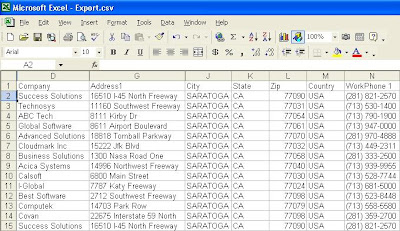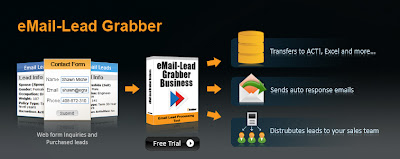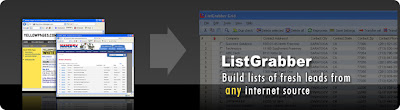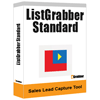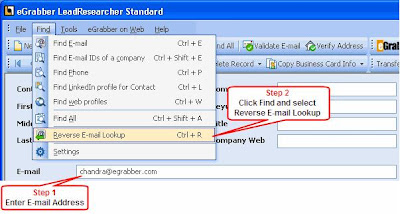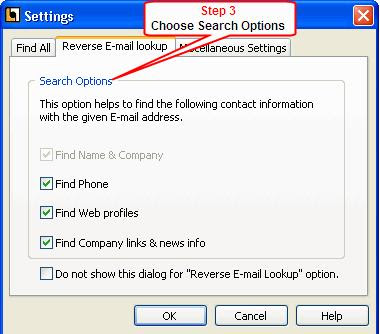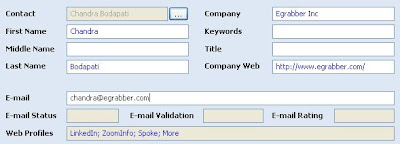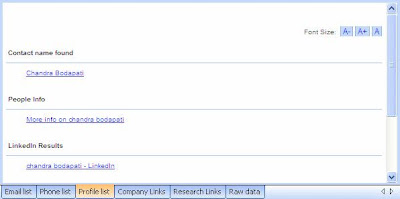ListGrabber helps you to export address listings from multiple web pages and transfer them to your database in just a few seconds. ListGrabber helps you to save a lot of time and resources.
Using ListGrabber, you can export address listings from online directories, scanned lists, web pages, word documents, etc. into ACT, GoldMine, Microsoft Outlook, Microsoft Excel, etc.
For a free trial, Click export address listings to Excel
For example, let us see how we can quickly export address listings to Excel.
Step 1: Launch any online web directory and search for leads.
Step 2: Select the address listing in the results page and click the Microsoft Excel icon on ListGrabber toolbar.
Note: To add Microsoft Excel icon to the ListGrabber toolbar, click on the ListGrabber toolbar. Under Options, click Transfer Setup and select Excel and click Show on ToolBar.
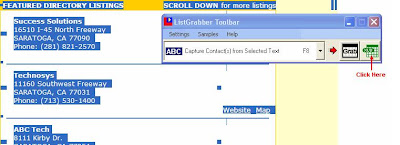
A ListGrabber – Capture Settings dialog box is displayed.
ListGrabber automatically detects the source and displays it in the Select Settings to use field.
Click Proceed.
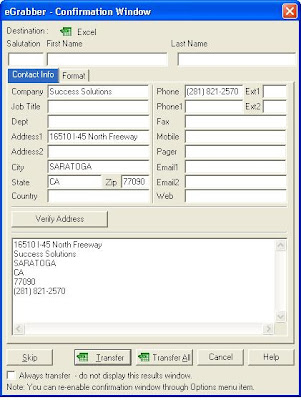
An eGrabber Confirmation Window is displayed. You can verify the address and other contact details in this window.
Click Transfer All to export the address listing to Microsoft Excel.
The address listing is instantly exported to Microsoft Excel in the CSV format.